Payroll in New Zealand: Complete Employer Guide to Tax, KiwiSaver & Holiday Pay
Master payroll in New Zealand with this complete guide on PAYE, KiwiSaver, income tax, holiday pay, and other obligations for local employers.

Xero cloud accounting is an extremely popular provider of accounting software made for US small businesses and sole traders. With Xero1 it’s straightforward to keep secure records, reconcile transactions, and access data and analysis tools to grow your company. You can also make a Batch payment with Xero, to cover all your bills, or run payroll, with just one spreadsheet.
This guide walks through Xero mass payments and how they might work for you - plus we’ll touch on BatchTransfer, which integrates with Xero and lets you send international batch payments with the mid-market rate and low fees.
| Table of contents |
|---|
Xero has a couple of different tools for mass payouts, depending on what you need.
You can manage your payroll through Xero, either by using the Xero integration with Gusto2, or using the Xero Pay Run3 tool. Plus, you can pay multiple bills at once in USD, using the Xero bill pay service.
For payroll, the Xero Gusto integration is a deep integration which allows you to fully align both services, including calculating taxes, deductions and filings. Your employees will then see pay stubs and W-2s in Gusto payroll, keeping everything together, while the system syncs with Xero for your bookkeeping.
There’s a fee to pay to use Gusto4, which is in addition to anything you’re paying for Xero. This includes a monthly fee and a per person fee, which varies depending on the exact service you need.
If you only want a simpler solution, Xero also has its own Pay Run tool. This lets you pay employees in USD, and run pay reports. With this solution it's up to you to figure out how much to pay your employees including any relevant employment and tax legislation. You can then generate pay slips, and use the report from Pay Run to set up a batch payment to handle the salary pay outs.
| Here’s how to pay multiple employees with Xero using Pay Run5: |
|---|
| 1. Log into Xero and go to the Business menu, select Pay run |
| 2. Open the pay run you want to make payments from, then click Batch Pay Employees. |
| 3. Select the Payment Date and the Bank Account you will make the payments from |
| 4. Click Make Payments |
We’ll look at how to make a Xero batch payment for bills, next.
If you need to pay suppliers or other invoices, the Xero bill pay service6 might meet your needs.
To do that you’ll combine multiple bills and then export a payment file from Xero to your business bank if they offer batch payments, or to another provider like Wise Business. Once you’re done, you can mark all your bills as paid in a single batch payment7.
Bear in mind that not all banks support batch payments. You’ll also need to be sure your bank account is properly set up in Xero, and remove any special characters from bills you need to pay, as these will stop the transaction from processing.
| Here’s how to pay multiple bills in Xero: |
|---|
| 1. Log into Xero and go to the Business menu, then Bills to pay |
| 2. Select the Awaiting payment tab and tap the checkboxes of the bills you want to pay |
| 3. Click Make payment, then Batch payment, then Continue |
| 4. Enter the Payment Date and select the Bank Account to make the payment from |
| 5. Complete any remaining details - if there's already a reference on the bill or supplier contact record, the field is automatically filled for you |
| 6. Click Make Payments, and your transfer will be processed |
BatchTransfer has an easy-to-use instant payments system that allows you to make multiple payments, for both domestic and international, in one go. Small businesses and enterprises can get access to BatchTransfer with no additional cost after getting a Wise Business account.
BatchTransfer’s core strengths:
What sets BatchTransfer apart is its commitment to providing the mid-market rate for currency conversions. This means that businesses get a fair and transparent deal when making international payments.
Another perk of using BatchTransfer for international payroll is its extensive coverage of over 140+ countries and 40+ currencies! With features like automatic payment scheduling and API integration, small businesses can streamline their payroll process, freeing up valuable time and resources for other important tasks.
How can businesses use BatchTransfer?
Businesses can send up to 1000 payments with a single click with BatchTransfer. This tool comes in handy when doing payroll, paying suppliers or vendors.
Connect to your accounting software
You can easily manage and reconcile your mass payments through accounting software integrations such as QuickBooks or Xero.
| Wise Features | Price |
|---|---|
| Mid-market exchange rate for currency conversions, payments to 140+ countries in 40+ currencies, delivery estimator, real-time tracking, pay-to-email | Free to sign up for US business accounts, no monthly fees, no minimum balance requirements. Transparent and competitive rates, and free access to API, BatchTransfer, and integrations features. You can also get major currency account details for a one-off fee to receive overseas payments. |
US-based business can access BatchTransfer at no extra charge
Source:
*Please see terms of use and product availability for your region or visit Wise fees and pricing for the most up to date pricing and fee information.
This publication is provided for general information purposes and does not constitute legal, tax or other professional advice from Wise Payments Limited or its subsidiaries and its affiliates, and it is not intended as a substitute for obtaining advice from a financial advisor or any other professional.
We make no representations, warranties or guarantees, whether expressed or implied, that the content in the publication is accurate, complete or up to date.

Master payroll in New Zealand with this complete guide on PAYE, KiwiSaver, income tax, holiday pay, and other obligations for local employers.

Master payroll in Singapore with this expert guide covering salary periods, CPF, payroll tax, and compliance under Singapore payroll regulations.

Learn how payroll in Belgium works, from salary payments and social security contributions to tax compliance and employee benefits.

Looking for Japanese suppliers or dropshipping options? Use this guide to find trusted sources, understand business customs, and secure your supply chain.
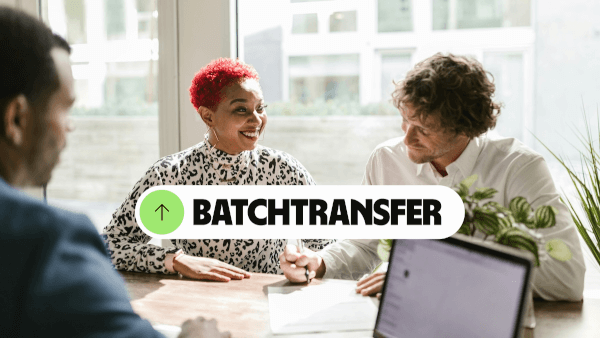
Hire Spanish employees with confidence after reviewing this comprehensive guide to managing payroll in Spain.

We’ll cover what EDI payments are, how they work, why they matter, and what finance teams should consider when deciding whether to implement them.